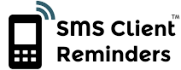How it works
How it works
Link to calendar application (e.g. Google Calendar) | ||||
→ | SMS Client Reminders | → Sends reminders → | Your clients | |
Manual input or file upload |
With SMS Client Reminders you have two options for entering appointments:
- Option 1: Link to Calendar(s)
- Option 2: Manual Input
Option 1: Link to Calendar(s)
Many online calendar applications provide a unique url which allows you to share your calendar with other applications in a format called iCalendar.
iCalendar (often referred to as iCal or ICS) is an industry standard data format for exchanging read-only calendar information.
Most popular calendar services such as Google Calendar, iCloud Calendar, Outlook Web Application (OWA), Yahoo Calendar and Zoho Calendar support the ability to publish calendars in this way. Because this approach grants read-only access, and not read-write access, there is no danger of any changes being made to your original calendar events.
- Once a calendar link is set up, the SMS Client Reminders software monitors your appointments. When it finds an appointment with a name contained on your client list (or a phone number if using Direct Input mode, see below for more info) it creates a reminder. By default you manually verify each reminder message before its sent but for maximum convenience you can turn off this verification process, providing a completely automated workflow.
- If an appointment is rescheduled and a reminder has already gone out, an update will get sent to inform the client (this option is turned on by default).
- If an appointment is cancelled you can opt to send a message informing the client (this option is turned off by default).
How does the system know where to send reminders? Linking to a calendar has two input modes. How you use it depends on which mode you select and both are explained below. You can also change input modes if your requirements change.
1) Client Name
2) Direct Input
Don't have an online calendar set up? Many of the most popular are free - our favorite being Google Calendar.
Calendar Link Input Mode: Client Name
| Your appointments calendar is scanned for client names (Alternatively you can enter appointments manually) | It matches the name to clients from your contact list... | ...and reminders are sent at the appropriate time | ||
|---|---|---|---|---|
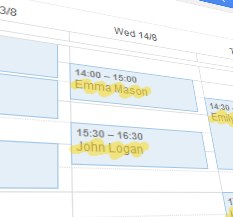 | ▶ | 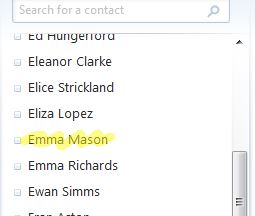 | ▶ |  |
In Client Name mode you define a list of clients. To create an appointment you simply include their name in the appointment text - the system will then match the client name to your list of contacts and set up a reminder for the relevant phone and/or email address. In the illustration above the calendar contains an appointment with a client called Emma Mason at 2pm. If Emma Mason exists on the client contact list she will automatically get a reminder.
How do you define the client list? You can upload a file containing the names of clients/patients who are willing to be contacted in this way (plus their email address and/or mobile phone number). You can export contact details from all popular email programs and services. Alternatively you can enter the details directly online.
or
Calendar Link Input Mode: Direct Input
| You enter a phone number... | ...and reminders are sent at the appropriate time | |
|---|---|---|
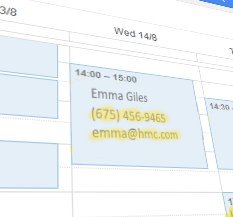 | ▶ |  |
In Direct Input mode you don't need to enter a list of clients, you directly input a phone number and/or email address. This makes it ideal for businesses with lots of one-off appointments, rather than repeat appointments with the same set of clients.
In the illustration above, a phone number and email are detected in the appointment, so a reminder automatically gets sent at the appropriate time to that phone and email address.
Option 2: Manual Input
Instead of linking to a calendar you can enter appointment data directly into SMS Client Reminders, via a simple interface.
You specify the appointment date, time and who the message should be sent to. Alternatively, for bulk input, you can upload a spreadsheet containing this appointment information.
Manual Input has two input modes:
1) Client Name
2) Direct Input
The differences between the two input modes are explored below, and you can switch between the two modes if required.
Manual Input Mode: Client Name
In Client Name mode you first define a list of clients. Creating an appointment is then simply a case of entering the date and time, and choosing the client from a drop-down list - that's it! For example suppose you have entered details of a client called Emma Mason. To set up a reminder for Emma you'd log in, go to "Appointments", choose the date, enter the start time, and then select Emma Mason from the drop-down list (see the illustration below). At the appropriate time she will automatically get sent a reminder.
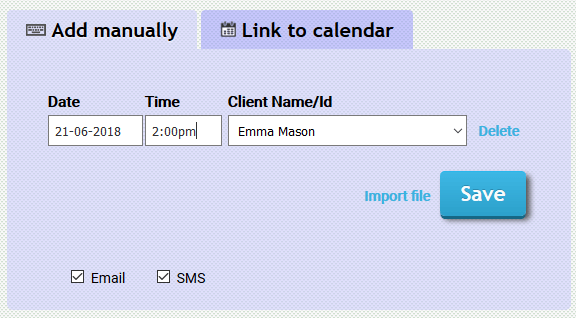
To set up clients you can enter their details manually online. Alternatively you upload a file containing the client names plus their email address and/or mobile phone number. Most popular email programs allow you to export contact details in this manner.
It's important the client details are set up correctly, particularly the mobile phone numbers. Also be careful there are no duplicate contacts to avoid them receiving repeat messages.
or
Manual Input Mode: Direct Input
In Direct Input mode you don't need to enter a list of clients, you directly input a phone number and/or email address. This makes it perfect for businesses with one-off appointments, rather than repeat appointments with a set of clients. In the figure below it shows someone creating an appointment reminder and entering the phone and email address directly.
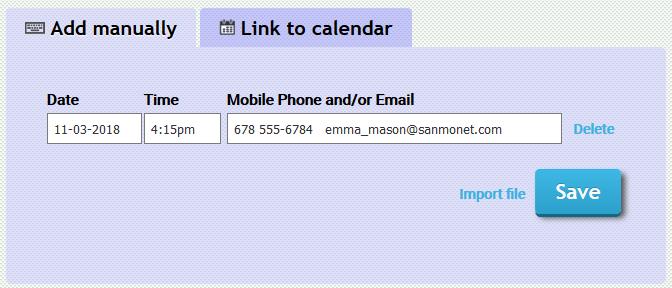
Reminder templates
If required you can edit the template for the reminder text and determine exactly when reminders should be sent. For example an email reminder could be sent two days prior to an appointment, and an SMS the day before. These time frames (which are the default settings) are recommended. People tend to check emails less frequently than their phones, and a text message has more immediacy so it makes sense to send it nearer the start time.
You can also define multiple templates if you want to send out different types of reminder.