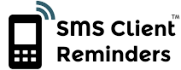How to export contacts from your email program
How to export contacts from your email program
Where are your contacts stored?
GMailOutlook 2013
Outlook 2010
Outlook 2003/Outlook 2007
Windows Live Mail
Outlook Express
Outlook.com/Hotmail
iCloud
Yahoo Mail
Other
GMail - Print these instructions
- We recommend you use the specific Import from Gmail function.
- Alternatively, sign in to your Gmail account.
- Click Gmail (found at the top-left corner with a little down arrow next to it) and choose Contacts.
- Under the More drop-down menu select the Export... option.
- Define whether you want to export all contacts or just one group.
- Select the Outlook CSV format.
- Click the Export button.
- Choose Save to Disk followed by OK.
- Select an output folder to save your file, and then click OK.
- If you use Google Calendar then be sure to check out this article.
- Import clients by uploading the new file
Outlook 2013 - Print these instructions
- Launch Outlook 2013.
- Go to File > Open & Export and click Import/Export.
- Choose Export to File and then Next.
- Choose the Comma separated value (CSV) option.
- For the File to export, choose Contacts and then Next.
- Enter the output folder and filename.
- Check the 'Export Contacts from folder: Contacts' option and then Finish.
- Import clients by uploading the new file
Outlook 2010 - Print these instructions
- Launch Outlook 2010.
- Go to File > Options and click the Advanced option.
- Under Export, click Export.
- The Import and Export Wizard appears - select Export to a file, and then Next.
- For the Create a file of type setting, select the CSV option and then click Next.
- Under the Select folder to export from option, select the Contact folder that you want exported, and click Next.
- For the Save exported file as, Browse to an output folder, enter a filename and click OK.
- Back in the Export to a File dialog box, click on Next.
- Click on Finish.
- Import clients by uploading the new file
Outlook 2007/Outlook 2003 - Print these instructions
- Launch Microsoft Outlook.
- Select File > Import and Export...
- Select Export to a file and then click Next.
- Select the Comma Separated Values (Windows) option and then click Next.
- Select your Contacts folder and then click Next.
- Enter a filename for the CSV file in the Save exported file as: field and click Next.
- Import clients by uploading the new file
Outlook Express - Print these instructions
- Launch Outlook Express.
- Select File > Export and then choose the Address Book option.
- Select the Text File (Comma Separated Values) option and click Export.
- Click the Browse button, navigate to an output folder and enter a filename for the CSV file, then press Next.
- Select all fields and then press Finish.
- Import clients by uploading the new file
Windows Live Mail - Print these instructions
- Launch Windows Live Mail.
- Click the Contacts button (usually at the bottom of pane on left).
- Click Export and choose the Comma Separated Values option.
- Choose an output folder and save the file.
- Import clients by uploading the new file
Outlook.com/Hotmail - Print these instructions
- Sign in to your Outlook.com/Hotmail account.
- Click the arrow button next to Outlook (in the top-right of the screen) and select People.
- Click the Manage drop-down menu at the top of the Contacts list and select Export.
- When prompted to open or save the file, click Save.
- Select a location to save the file, and click Save.
- Import clients by uploading the new file
iCloud - Print these instructions
- Unfortunately Apple don't provide an option to export Contacts to CSV but there is the following workaround.
- Log into iCloud.
- Select all your contacts on the settings button (found bottom-left).
- Click on Export vCard and save the file.
- Convert your newly exported vCard file into a CSV file using this free online tool or an alternative.
- Import clients by uploading the new file
Yahoo Mail - Print these instructions
- Sign in to your Yahoo Mail account.
- Click the Contacts tab.
- Select Actions > Export All.
- Click Export Now next to Microsoft Outlook.
- Enter the CAPTCHA (a security measure).
- Click the Export Now button.
- Choose the option to Save the file and enter a filename.
- Import clients by uploading the new file
Please consult the Help guide for your program on how to export contacts as a CSV file. If it does not support this function you could create a spreadsheet (using Excel or similar) and export a CSV file from that. The CSV file must include a column called Name and/or columns called Mobile phone and Email.