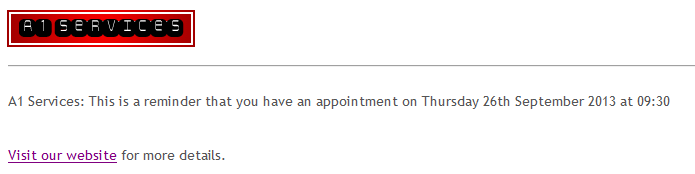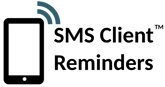How to create email reminders in HTML
How to create email reminders in HTML
Want to liven up your appointment reminder email template with a bit of pizzazz? Your logo perhaps? Here's how.
By default SMS Client Reminders sends appointment reminders in plain text format. If you prefer you can use basic HTML tags to style the email content, much like a standard web page.
How to turn on HTML emails
- Sign in to your account
- Go to Settings
- Click on the Email tab
- Under Options, set Email content type to HTML
- Click Save
How to mark up your appointment reminder message
Also under the Email tab in Settings is the message template.
You can enter HTML code in here, just as you would when creating a web page.
Note that only basic tags are supported (see table) and all styling must be inline.
Warning
It should be noted that sending appointment reminder emails in HTML rather than plain text slightly increases the chances that they will be classed as SPAM.
Example HTML code
The following example creates an email reminder with the SMS Client Reminders logo, a different font and a link to the website.
<div style='font-family:Trebuchet MS,Arial,sans-serif'> <img src='http://www.smsclientreminders.com/images/examplelogo.png'/> <hr/> <[ORGANIZATION]: This is a reminder that you have an appointment on [DATE] at [TIME] <br/> <br/> <a href='http://www.a1servicesmadeup.com'>Visit our website</a> for more details. </div>
Accepted HTML elements are shown in the table below, along with the reminder email as defined in the example above. Note that due to security risks it is not possible to insert Javascript into your email template (plus most email programs would reject this anyway).
| <IMG> | Image |
| <A> | Link |
| <B> | Bold |
| <I> | Italics |
| <DIV> | Div |
| <SPAN> | Span |
| <P> | Paragraph |
| <BR> | Line break |
| <HR> | Horizontal line |
| <OL> | Ordered list |
| <UL> | Unordered list |