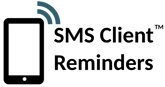FAQ
FAQ
Frequently Asked Questions
- What is SMS Client Reminders?
- How does it work?
- How does it relate to HIPAA?
- What countries is it available in?
- What's the difference between the "Client Name" and "Direct Input" modes?
- What if my business operates across multiple time zones?
- How does it work with the EU GDPR regulations?
- Will you call me if I have a question?
- Can I change the Sending Phone Number?
- Can I send Text Messages directly?
- Are there restrictions on the types of message I can send?
- Do I need a client's permission to send them messages?
Appointments & Calendars
- Does it work with Google Calendar?
- Why do I need a calendar URL to link to my calendar?
- I don't have an appointments calendar - can I create one and will it cost me anything?
- If I make my calendar available online, does it mean anyone can access it?
- What file formats are supported for uploading appointment data?
- Can I connect to more than one calendar?
- How often are calendars scanned for appointment updates?
- What happens if I mention a client name by accident in an appointment on my calendar?
- I love the idea of this service but don't want to give access to my social calendar (or personal appointments) - what can I do?
- How does it deal with recurring appointments and all-day appointments?
- If I upload or input the same appointment twice will it send two reminders?
- Does it work with Acuity Scheduling?
- Will it work with my scheduling software or calendar?
- What happens if I create an appointment more than 30 days in the future?
- How long is calendar appointment data stored?
- What information from my calendar appointments do you use?
- Why can't I find the Secret iCal link for my Google Calendar?
- Can I change the time zone displayed in the reminders?
Clients/Contacts
- Why won't the contacts list allow duplicate names?
- What if two of my contacts have exactly the same name?
- What file formats are supported for uploading contacts?
- Can my clients/patients be in more than one country?
- What does it mean by Name/Client ID? What's a Client ID?
- Can I define groups of Clients?
Reminders
- Can a client confirm their appointment by replying to the reminder?
- I have an appointment but no reminder has been created - why?
- What happens if I change or delete an appointment and a reminder has already been sent?
- What happens to reminders if I run out of credits?
- Won't it annoy people if they get text messages in the middle of the night?
- Can I stop any reminders being sent without my permission/confirmation?
- Can I just use sms reminders and not email (and vice versa)?
- What happens if an SMS or email can't be delivered?
- Is it possible to send voicemails?
- Can I change the formatting and style of the email reminder?
- Can I add my company logo to outgoing reminder emails?
- How long can text reminders be?
- What types of message can I send?
- Can my clients reply to me by SMS?
- Can I use a Trigger Word to define which appointments to send a reminder?
- Can I use a Cancelled Trigger Word to identify appointments which are cancelled?
- What is GSM-7 encoding?
Monthly plans and Payments
- How much does each plan cost?
- What happens if I run out of credits on my monthly plan?
- Can I cancel at any time?
- How do I cancel my plan?
- Why is the monthly cost different based on what country I'm in?
- Do I have to have a PayPal account?
- How many text messages/emails is 1 credit worth?
- Can I switch between plans (e.g. Bronze to Silver)?
- Why can't I change country when signed in?
- How do I change PayPal account?
- I made a payment but my account has not updated - why?
- I upgraded but my account has not updated yet - why?
General
What is SMS Client Reminders?
It's a simple online service allowing businesses to automatically send appointment or events reminders to their clients via text and email.
It is used by small and large businesses to send SMS messages to remind their clients of upcoming meetings, payment dates, online tutorials, delivery details and much more. For more examples see Industries That Use Text Reminders.
How does it work?
You enter your client contact details, connect to your online appointment calendar(s) such as Google Calendar, and, well, that's it! In the background the service looks for client names in your calendar events (for the next 30 days) and when it finds a match sends them an SMS and/or email. They like it because it's a useful, non-obtrusive reminder and businesses like it because the client is less likely to forget.
Alternatively if you don't want to enter client details beforehand there is a "Direct input" mode allowing you to enter phone numbers directly into your calendar appointments where they will be picked up.
You can even use the service manually if you prefer, just by adding your reminder details whenever required.
There is a page outlining how it works if you want to know more.
How does it relate to HIPAA?
HIPAA is the US governments Health Information Privacy laws (http://www.hhs.gov/hipaa/for-professionals/privacy/laws-regulations/index.html). We are fully aware of the HIPAA Privacy Rules as some of our US Healthcare clients have questioned this in the past before they subscribed to our services. We do have many active clients operating in the US Healthcare sector and, while we are not in a position to provide specific legal advice about US regulations, we are not aware that our system in any way contravenes with them. We refer all our customer to our terms, including Privacy and Confidentiality, as published on our website.
SMS Client Reminders uses the secure SSL protocol meaning all data is encrypted when being set across the web.
What countries is it available in?
SMS Client Reminders is available in: Albania, Australia, Austria, Belgium, Bermuda, Brazil, Brunei, Canada, Cyprus, Czechia, DR Congo, Denmark, France, Germany, Greece, Hong Kong, Hungary, India, Ireland, Italy, Jamaica, Malaysia, Mauritius, Netherlands, New Zealand, Norway, Philippines, Poland, Portugal, Romania, Singapore, South Africa, Spain, Sweden, Switzerland, Tanzania, United Kingdom, USA.
What's the difference between the "Client Name" and "Direct Input" modes?
Client Name mode
You first import a list of clients (names, phone numbers and/or emails). When you enter a client's name in an appointment (or manually) it looks up the contact details for that name and, upon finding a match, sets up a reminder for that client.
Direct Input mode
You simply enter the phone number (and/or email) directly in an appointment (or manually). This mode does not require a client list.
Which mode you choose depends on the type of appointments you tend to have. Direct Input mode doesn't require any setup, and is ideal if you mostly have one-off appointments rather than regular appointments with the same set of people. Client Name mode is probably a better choice when you have a set of known clients you see more than once - it's easier to just type their name rather than remember and type their phone number each time.
For more details see How it works.
What if my business operates across multiple time zones?
If you live in a country with more than one time zone then you can choose to display the time zone when displaying the time in reminders (e.g. 10:30am PST) to avoid potential confusion. To display time zones, go to Settings > Advanced - the setting is in the Time zone section.
When using the Client Name input mode you can define the time zone for individual clients (all reminders they receive will use that time zone). Again this can be turned on in Settings > Advanced under the time zone section. Once activated if you go to the Clients page you'll see a new column called "Time zone".
Note that times will be displayed using the time zone you've defined in Settings > Basic. Your specified time zone will be used in reminders regardless of the time zone of the appointment itself.
How does it work with the EU GDPR regulations?
In preparation for the EU General Data Protection Regulations (GDPR) we reviewed, updated and improved our data protection and security measures where necessary, prior to becoming law on 25th May 2018. You can review our Privacy Policy - it reflects these changes and the enhanced information security measures implemented to comply with the new legislation.
It is also important you are aware of your own responsibilities as the designated data controller for your own client data.
Will you call me if I have a question?
No - We provide a low-cost online service across seven countries and all of our communications is via email so that we can effectively support different time zones and business requirements. We aim to provide the very highest level of service this way to all our clients, so if you have any questions we will always get back to you as quickly as we can. See our Support Page for contact details.
Can I change the Sending Phone Number?
We use a single standard phone number to transmit SMS messages in each country. In some countries, our telecom partner allows us to let our clients choose an Alphanumeric Sender ID to replace the phone number (e.g. with a company name). This feature is not currently available in the US or Canada due to telecoms regulations.
Can I send Text Messages directly?
Yes. You can send general text messages to one or more people, without creating any appointments. This feature is available from the dashboard using the "Direct Messaging" link. Be sure to check out the tutorial on sending direct messages.
Note: Direct Messaging is only available if your account has been verified by our support team, to ensure system misuse is avoided.
Are there restrictions on the types of message I can send?
Yes. SMS Client Reminders prohibits sending any content that is illegal, harmful, unwanted, inappropriate, objectionable, confirmed to be criminal misinformation, or otherwise poses a threat to the public, even if the content is permissible by law.
Do I need a client's permission to send them messages?
Yes - see the section on "Consent Requirements" in our Terms for more info.
Appointments & Calendars
Does it work with Google Calendar?
Yes. Our system has been designed to send text reminders using Google Calendar and many users set it up in this way.
Why do I need a calendar URL to link to my calendar?
Because SMS Client Reminders needs to monitor your appointments calendar (in order to identify what reminders are needed) the only way is to make the calendar available via the internet (it's not possible for a web site to access local files on your local computer, as this would represent a big security risk). If this causes a problem then you can manually input appointments or upload an appointments CSV file.
I don't have an appointments calendar - can I create one, and will it cost me anything?
Creating an online calendar is easy, convenient and needn't cost anything (we recommend Google Calendar). Several well-known companies offer free calendar services, and paid-for services are also available. When you sign in to your SMS Client Reminders account, full details on how to set up an appointments calendar are available in the Add Appointments page. Alternatively you can follow the create a calendar tutorial.
If I make my calendar available online, does it mean anyone can access it?
No, only those you give the URL to will be able to access your calendar. Someone could theoretically "guess" the URL but given their complexity this is extremely, extremely unlikely. It would be the equivalent of guessing a randomly generated 25 character password.
What file formats are supported for uploading appointment data?
Although we recommend linking to a live calendar, if you want to upload a static appointments file, you can do so using the CSV format. For Client Name mode the CSV file must have columns called Name (or Client ID), Date and Time. For Direct Input mode the CSV file must have columns called Date, Time, Phone and (optionally) Email.
Can I connect to more than one calendar (e.g. more than one person's calendar)?
Yes - the maximum number you can link to depends on your subscription plan. See the Pricing Page for your country for details of each plan.
How often after calendars scanned for appointment updates?
Every 120 minutes for Bronze plans and every 30 minutes for Silver plans and above. If you want your calendar data to be scanned/read immediately you can use the Refresh option on the Appointments page when signed in.
What happens if I mention a client name by accident in an appointment on my calendar?
Whenever a name is identified in an appointment and it is on your client list they will be sent a reminder. It's your responsibility so make sure all spellings and timings are accurate - so type carefully!
We therefore recommend you keep client appointments in a separate calendar from personal appointments (most calendar apps let you have multiple calendars and display them all at once so this should not cause you any issues).
I love the idea of this service but don't want to provide access to my social calendar (or personal appointments) - what can I do?
It is highly recommended that you store appointments data in its own, designated calendar (rather than have a single calendar for everything). With most calendar applications (including Google Calendar) it's very easy to create separate calendars for different purposes (but to overlay them visually). So you could have a specific calendar for appointments, one for birthdays, one for personal events etc. - you'd only have to provide access to the appointments calendar.
How does it deal with recurring appointments and all-day appointments?
Reminders are sent for recurring appointments unless you turn this option off (in Settings > Advanced).
There is a setting (in Settings > Advanced) for all-day appointments. If turned off (the default setting), all-day events are ignored (so no reminders are sent). If turned on all-day events are treated like a standard event.
If I upload or input an appointment twice will it send two reminders?
Duplicate appointments are ignored so only one reminder will be sent.
Does it work with Acuity Scheduling?
Yes! To connect follow these instructions...
- Log in to your Acuity account
- From the menu (panel on left) go to Business Settings > Sync with other calendars
- Click on 1-way Subscription"
- Find the section that says "Link to subscribe manually or do one time export:" and copy the link below (the one starting with https://www.acuityscheduling.com/export.php?id=...)
- Paste the link into SMS Client Reminders
- Now, when an appointment is scheduled in Acuity Scheduling containing a name in your Contact list, they will be sent a reminder
Will it work with my appointment scheduling software or calendar?
If your software offers the ability to sync with calendars using the iCalendar (iCal/ICS) format, and most do, then you'll be able to connect the appointments with SMS Client Reminders. So if you use an online appointment system and are looking for a cost-effective way to send SMS reminders then you're probably in luck. See the How To Share Your Calendar tutorial for more details.
Some key applications that SMS Client Reminders can integrate with are:
- Google Calendar
- Outlook (requires Exchange Server)
- Office 365
- Outlook.com (the artist formerly known as Hotmail)
- iCloud
- Teamup
- Zoho
- Teamweek
- Yahoo Calendar
If your application is not on the list above check out the help section of your software for information on iCalendar/ICS/iCal feeds or exporting data.
What happens if I create an appointment more than 30 days in the future?
Not a problem - appointments happening in the next 30 days are continuously imported. As soon as the appointment is 30 days away (or less) any relevant reminders/messages will be set up.
How long is calendar appointment data stored?
Appointment information for the next 30 days is imported (on a rolling, daily basis). Past appointments/reminders are kept for 12 months, and then deleted. You can change when past appointments are deleted in Settings > Advanced (the minimum time is 3 months).
What information from my calendar appointments do you use?
We extract, use and store data from your calendar with the sole purpose of creating and sending appropriate reminder messages.
In all cases the date/time of the appointment and client name (or phone numbers/emails if using Direct Input mode) is imported.
If you use the [TITLE] command in a message template, the appointment title gets imported (so it can incorporated into the reminder message).
If you use the [DESCRIPTION] command in a message template, the appointment description gets imported (so it can incorporated into the reminder message)..
If you use the [LOCATION] command in a message template, the appointment location gets imported (so it can incorporated into the reminder message)..
For more information on creating your Message Templates see this tutorial.
Why can't I find the Secret iCal link for my Google Calendar?
If only the Public iCal link is visible, and not the Secret one, it's because your G Suite Admin needs to turn on this option. They can enable it as follows:
- Navigte to the G Suite Admin Dashboard
- Go to Apps -> G Suite -> Calendar -> Sharing Settings
- Find "External sharing options for primary calendars" and select the "Share all information, but outsiders cannot change calendars" option
It can take a while for the change to filter through but once it has the Secret iCal url will become visible in Settings.
Can I change the time zone displayed in the reminders?
Yes, if you have an account based in the US or Canada then you are able to choose whether your reminders display the appointment time zone of the account, the time zone of the calendar, the time zone of the client (if using Client Name mode) or an appointment specific time zone. For full details of how this works, see these simple instructions.
Clients/Contacts
Why won't the contacts list allow duplicate or ambiguous names?
Because the name is used to identify what person to send a reminder to it must be unique.
What if two of my contacts have exactly the same name?
You'll need to edit one (perhaps adding a middle name or some other identifier) to make them unique. Remember you must use that name in appointments to ensure a match.
What file formats are supported for uploading contacts?
Any CSV file exported from an email program or web service should work. See the exporting contacts tutorial for more information.
Can my clients/patients be in more than one country?
By default all clients must be in the same country as the one you selected at the time of creating the account. Only mobile phone numbers valid in that country will be accepted.
If you need to send reminders to clients/patients in another country then you can either:
- create a new account and select the country to which you need to send your reminders from the available list. At present, SMS Client Reminders is available to send reminders in: 38Albania, Australia, Austria, Belgium, Bermuda, Brazil, Brunei, Canada, Cyprus, Czechia, DR Congo, Denmark, France, Germany, Greece, Hong Kong, Hungary, India, Ireland, Italy, Jamaica, Malaysia, Mauritius, Netherlands, New Zealand, Norway, Philippines, Poland, Portugal, Romania, Singapore, South Africa, Spain, Sweden, Switzerland, Tanzania, United Kingdom, USA
- Users with Pro subscription plans (Pro 5000 or above) can contact us to enable sending reminders to clients in more than one country.
Find out more at Sending international text reminders.
What does it mean by Name/Client ID? What's a Client ID?
Every contact on your list must be uniquely identifiable. The simplest and most obvious way to do this is by their name but it's equally possible to use another ID, as long as it's unique (e.g. a customer or patient number). The only caveat/requirement is that you use this ID in the appointments calendar (as well as, or in addition to, their name).
Can I define groups of Clients?
Yes. To create a group go to Clients and click on the Groups link. Here you can enter a Group Name and then define the contacts that make up the group.
When you upload clients you also have the option of assigning them to a new or existing group.
You can use Groups to send reminders to multiple clients. For example if you create a group called "Workshop Group 12" which contains eight contacts, when you create an appointment in your calendar containing Workshop Group 12 a reminder will get sent to all eight contacts.
Reminders
Can a client confirm their appointment by replying to the reminder?
Yes - you can allow your clients to confirm their appointments by either SMS or email (or both) by selecting the relevant options in SMS and/or Email settings to "Ask client to confirm appointment?" and set this to Yes.
The system then automatically adds wording at the end of each appointment reminder asking them to confirm by replying by text with a Y. Every time a client replies with a Y then the appointment will be marked as confirmed in the Reminders section of our system and also an email will be sent to your account email address advising you of the confirmation. Please note that any confirmation reply by SMS from a client uses up a credit from your acccount. Due to SMS limitations the text confirmation feature might not work reliably if you have multiple upcoming appointments for a given client.
I have created an appointment but no reminder has been created - why?
This usually happens when:
- the person isn't on your client list
- the person's name on the appointment is spelt differently to the one in your client list.
- the appointment is more than 30 days in the future
Other causes include:
- It's an all-day event (and the Setting for all-day events is turned off, which it is by default)
- It's a recurring event (and you have turned off the Setting for recurring appointments)
- The appointment is in the past (so sending a reminder doesn't make sense)
- The contact's email or mobile phone is not present or invalid or they opted out of getting messages
- The appointment is stored in a different calendar (for example Google Calendar allows you to display multiple calendars - the appointment could be assigned to the wrong one)
What happens if I change or delete an appointment and a reminder has already been sent?
If an appointment changes a new message will be sent to the client to let them know. This option can be turned on/off in Settings > Advanced.
If an appointment is deleted/cancelled you can choose to send a cancellation message to the client. This option can be turned on/off in Settings > Advanced. There are two separate settings for when a reminder has already been sent, and when a reminder has not yet been sent.
What happens to reminders if I run out of credits?
If you run out of credits then no reminders will be sent. Before this happens you'll be sent a reminder. You can upgrade plans at any time or purchase "top-up" credits.
Won't it annoy people if they get text messages in the middle of the night?
It certainly might! For this reason, by default, SMS messages are only sent during the day. You can specify the earliest and latest times for send text messages in Settings > SMS.
Can I stop any reminders being sent without my permission/confirmation?
Yes - by default Manual verification is turned on. In Settings > Advanced you can turn manual verification of reminders on or off. This means that before any reminder is sent you have to review it and verify it's okay to be sent. If you don't verify a reminder before the send date/time it won't be sent, so make sure you regularly verify upcoming reminders.
Can I just use sms reminders and not email (and vice versa)?
SMS reminders are required, email is optional.
In Client Name mode, if you don't include any email addresses in the contacts list then no email messages will be sent. Note that a client must have a mobile phone defined (and, optionally, an email address).
In Direct Input mode, you can enter a mobile number and, optionally, an email address. If you create an appointment with neither then no reminder will be created. You can also specify multiple phone numbers/emails in an appointment - a reminder will get sent to each one.
What happens if an SMS can't be delivered?
Several attempts will be made to deliver the message. Once a message has been released to a network carrier it is up to them to deliver the message. There are many reasons why a person might not receive a message, or it is delayed (for example if they are out of signal range).
Is it possible to send voicemails?
No, only SMS and email. We considered spoken messages/voicemail but on balance decided it would be too intrusive and, well, annoying.
Can I change the formatting and style of the email reminder?
Yes. By default email messages are sent as plain-text. But you can send html reminder emails too as described in this html email tutorial.
Can I add my company logo to outgoing reminder emails?
Yes, by using the magic of HTML (it's not hard, we promise). Find out how in this tutorial on text markup.
How long can text reminders be?
As long as you like (within reason!) The number of credits you use depends on the length of the message and whether it contains only GSM-7 characters. Longer messages are split into segments and collated on the user's phone to appear as a single message. Each segment costs one credit.
1. If your message only contains GSM-7 characters the costs are generally as follows:
| Up to 153 characters | 1 credit |
| Up to 306 characters | 2 credits |
| Up to 459 characters | 3 credits |
| Up to 612 characters | 4 credits |
| Up to 765 characters | 5 credits |
| Up to 918 characters | 6 credits |
| Up to 1071 characters | 7 credits |
| Up to 1224 characters | 8 credits |
2. If your message contains any non GSM-7 characters, the costs are generally as follows:
| Up to 67 characters | 1 credit |
| Up to 134 characters | 2 credits |
| Up to 201 characters | 3 credits |
| Up to 268 characters | 4 credits |
| Up to 335 characters | 5 credits |
| Up to 402 characters | 6 credits |
| Up to 469 characters | 7 credits |
| Up to 536 characters | 8 credits |
For example a message with 296 GSM-7 characters would cost 2 credits, whereas a message with 296 characters that included one or more non GSM-7 characters would cost 5 credits. We therefore recommend using only GSM-7 characters wherever possible.
You can calculate the exact number of segments required for a message using this online tool.
Tip: You can limit the length of every message to a single credit (although longer messages will be truncated). To turn message length limiting on go to Settings > SMS and set 'Limit message length to single SMS' to 'Yes'.
What types of message can I send?
The basic type of message is a reminder. You can set up 1, 2 or 3 reminder messages to be sent at different times before an appointment/event. If a reminder has been sent, and the appointment is changed, a reminder update will be sent (this can turned on/off in Settings > Advanced).
In addition you can send an initial confirmation message (sent when the appointment is first created).
You can also define a follow up message, that gets sent after an appointment/event takes place.
Finally, if desired, you can set up a cancellation message to go out if an appointment is deleted. Note that cancellation messages require manual verification prior to being sent.
More information on creating and sending messages is available in the tutorial Message Template Tips for Appointment Reminders.
Can my clients reply to me by SMS?
You can choose whether to receive any SMS client replies to your SMS messages by selecting Yes for the option in SMS Settings which states "Receive an alert when someone replies via SMS?". If you select this option then you are alerted by email to whatever SMS reply is sent and all replies are stored on the site for up to 12 months. SMS replies will use one or more credits from your account payment plan, depending on the length of the reply message.
Note that any replies you receive will incur one or more credits, regardless of whether you opt to be informed of the message. If you don't want people to reply we recommended you include "Do not reply" in the message.
This options is not available when using a Alphanumeric Sender ID.
Can I use a Trigger Word to define which appointments to send a reminder?
Yes - To help the software know when to send reminders you can define a Trigger word in the Advanced Settings. Only appointments containing the Trigger word will be scanned for names (if using Client Name mode) or emails/phone numbers (if using Direct Input mode).The Trigger word can be anything you like. If left blank, all appointments will be scanned.
Can I use a Cancelled Trigger Word to identify appointments which are cancelled?
Yes - If an appointment contains the Cancelled Trigger word which has been defined in the Advanced Settings, then it will be treated as cancelled and no reminders will be sent.
What is GSM-7 encoding?
GSM-7 is the standard set of characters used for SMS messages (the English alphabet, plus digits and some other symbols/letters). If messages contain characters that are not part of the GSM-7 standard the text message has to use a different encoding, called UCS-2. UCS-2 supports a wide range of characters but the messages cost more to send - more info.
A list of basic GSM-7 characters is available here.
Monthly plans and Payments
How much does each plan cost?
Information is available at monthly plans. Plans range from PAYG up to 40,000 messages per month for bulk users.
What happens if I run out of credits on my monthly plan?
If you have no credits then text message reminders won't be sent. You can upgrade plans at any time or purchase "top-up" credits.
Can I cancel at any time?
Yes, you easily cancel anytime online - cancellation occurs at the end of the current billing cycle. See the question below on how to cancel.
How do I cancel my plan?
To cancel your plan you need to follow these instructions. When you cancel you still have until the end of the current billing cycle to use any credits. For example if your billing cycle starts on the 15th of the month, and you cancelled on the 10th July, you could still send messages until 15th July (you are given this option when cancelling).
Why is the monthly cost different based on what country I'm in?
The cost for sending text messages varies based on what country you're in (as it depends on the particular carriers who operate there) - the monthly cost reflects this.
Do I need a PayPal account?
For Bronze and above plans, yes. When you set up a monthly subscription via PayPal it does require you to have an account. PayPal accounts are easy to set up and also free.
For PAYG, you do not need a PayPal account. You still pay via PayPal but you can use a credit or debit card, you don't need an actual account.
You can also cancel your subscription or change payment plans at any time quickly and easily via your PayPal account.
How many text messages/emails is 1 credit worth?
Each message is split into segments (based on length and character set), and 1 segment costs 1 credit.
For details on how many credits are required see here.
Can I switch between plans (e.g. Bronze to Silver)?
Yes - just select the new plan and a new subscription will be created.
Why can't I change country when signed in?
The phone number format error checking and monthly plan costs are both based on specific countries, so can't be changed once contact data has been entered. So make sure you select the right country when you sign up. If you signed up using the wrong country just contact us and we'll try and assist.
Note that Pro 5000 customers (or above) have the option of sending messages to more than one country - contact us for more information.
How do I change PayPal account?
To change the PayPal account used to pay your monthly plan, you need to:
- Log in to your account
- Under "Your plan" click the Change link
- Click the Change PayPal account button
- Follow the instructions
This process will create a new subscription. Your old subscription will then be automatically cancelled within 24 hours.
I made a payment but my account has not updated - why?
Usually accounts are updated in a few seconds, but there can be a delay of up to 30 minutes before PayPal sends the automated notification to our system. Please contact us if your account has not updated after 30 minutes.
I upgraded but my account has not updated yet - why?
Usually accounts are updated in a few seconds, but there can be a delay of up to 30 minutes before PayPal sends the automated notification to our system. Please contact us if your account has not updated after 30 minutes.